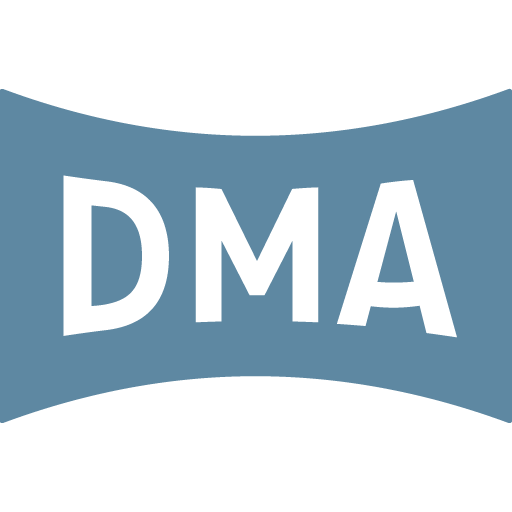Stream Our Channels with Apple TV, Roku, or Fire TV
- Navigate to the App Store. Search for and install the Cablecast app.
- Launch the app from the Home Screen.
- Select “Dakota Media Access – Bismarck/Mandan, ND” and the stream you want to watch.
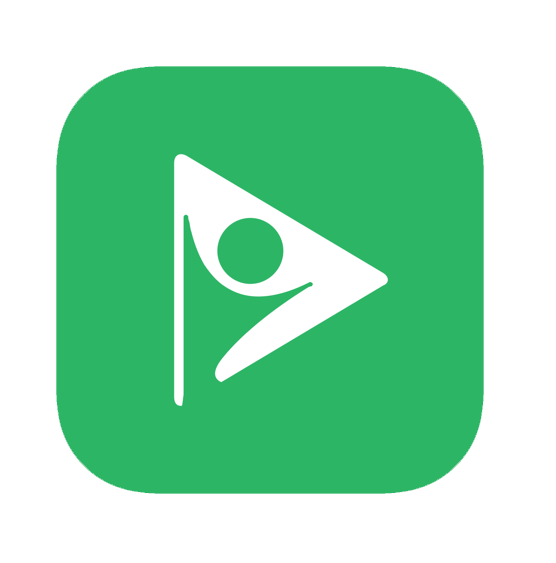
- Press the Home button and select “Streaming Channels.”
- Search for the “Cablecast Screenweave” channel. Select it, then select “Add Channel.”
- After the channel has been added, select “Go to channel.” In Cablecast, select “Dakota Media Access – Bismarck/Mandan, ND,” and then the stream you want to watch, either Government Access or Community Access.

- Navigate to the Amazon Appstore and search for “Cablecast Screenweave.” Install it.
- Launch the app and select “Dakota Media Access – Bismarck/Mandan, ND.”
- Select “Live Streams,” then select the stream you want to watch.